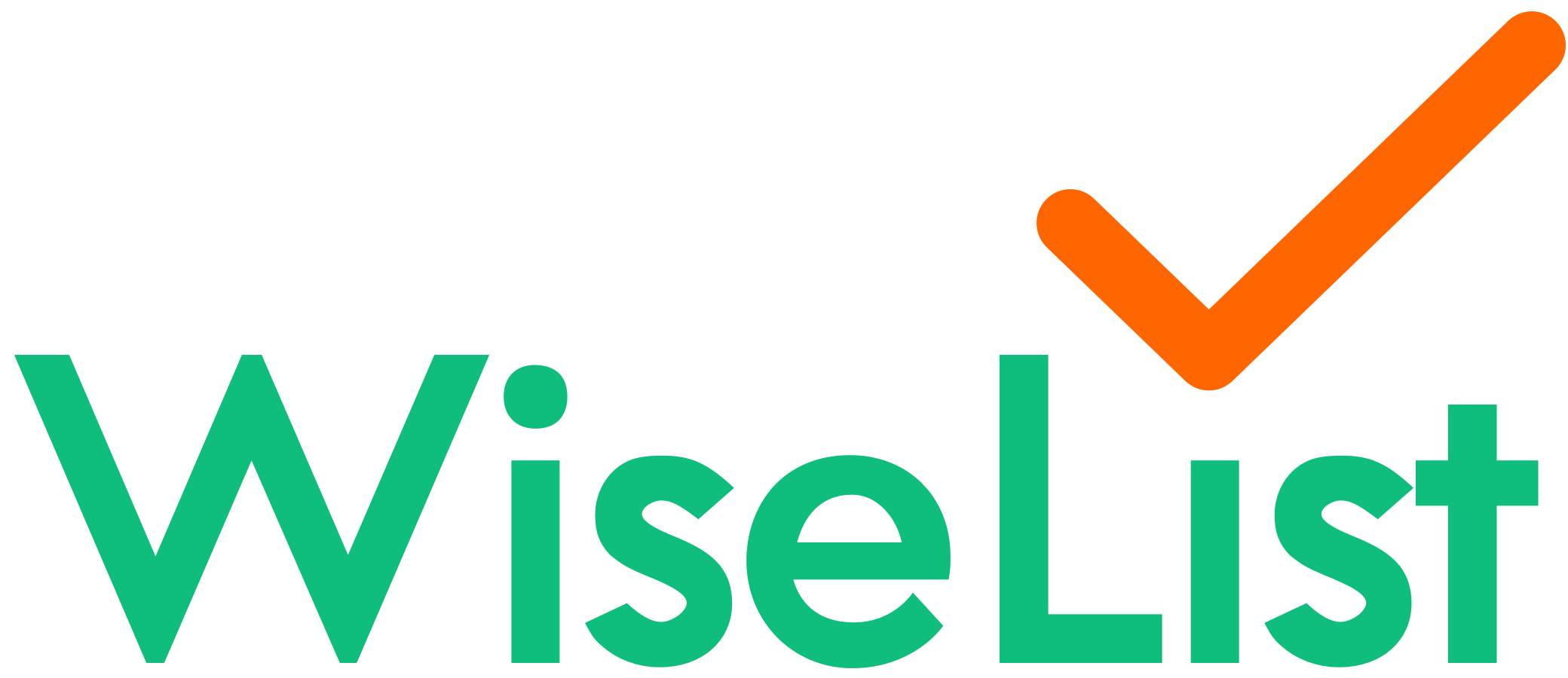How to Use “Receipt = Meal Plan” on WiseList
WiseList hosts over 100,000 recipes in the Feed, making it a fantastic resource for meal planning enthusiasts. But did you know you can generate a 3-day meal plan in just seconds from your grocery receipt? Follow these simple steps to discover how:
Step-by-Step Instructions:
1. Open Your Dashboard:
Launch the WiseList app and navigate to your Dashboard where you can manage all your features.
2. Start the Meal Plan Feature:
Tap the “Supermarket receipt = Super meal plan…” button located at the top of your Dashboard.
3. Upload Your Grocery Receipt:
Take a clear photo of your grocery receipt and upload it to the app. Ensure the entire receipt is visible and legible.
4. Save Your Meal Plan:
After uploading, the app will automatically generate a meal plan based on the items from your receipt. Review the suggested plan, make any necessary adjustments, and save it to your Notes.
5. Access and Edit Your Plan:
Your saved meal plan can be found in the “Notes” section of the Dashboard. You can access and edit your plan anytime to suit your dietary needs or preferences.
Additional Resources:
For a visual guide on how to use this feature, you can watch our step-by-step tutorial on YouTube. This tutorial provides detailed instructions and helpful tips for making the most of your meal plans.
This feature is designed to help you easily create meal plans from your grocery shopping, streamline your meal preparation, and ensure you utilise all your purchased items effectively.