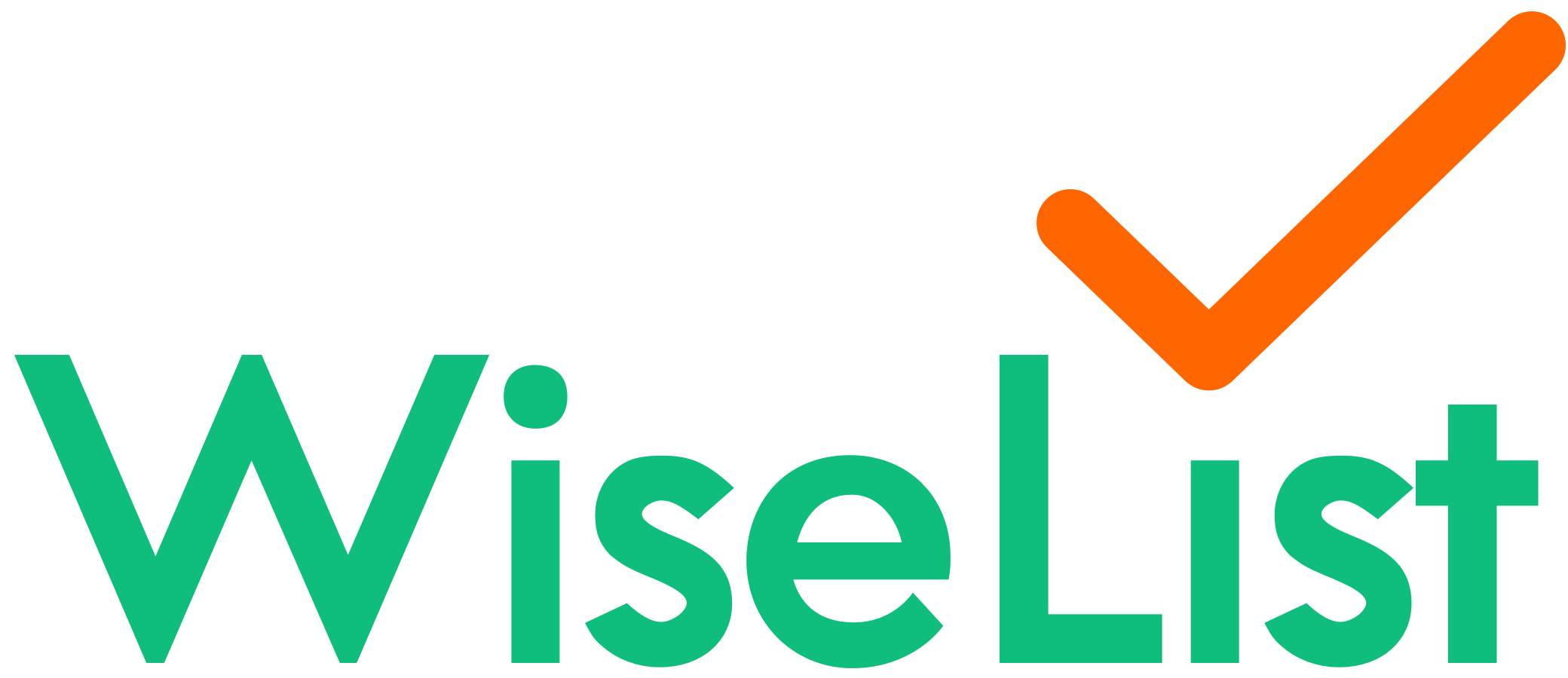How to load grocery list into supermarket (Click&Collect/delivery via supermarket)
Before placing your order:
- Tap “Click & Collect/Delivery” under your grocery list.
- Review the Mix and Match cost of your grocery and the cost for shopping only in each store.
- Tap “OK” to proceed.
- Review your order items. You can untick items you do not need.
- Tap “Checkout through Coles & Woolies” at the bottom right of the screen to finalise your store selection and proceed to checkout.
- Choose where you want to place your order: ‘Coles and Woolworths’, ‘Only Woolworths’, or ‘Only Coles’.
For Woolworths:
- Tap on the Woolworths tab.
- Log in to your Woolworths account.
- Tap the yellow banner at the top that says ‘Log in, then tap here to transfer your list items to your shopping cart.’
- Your grocery list items will automatically be loaded into your Woolworths shopping cart.
For Coles:
Here is a video screenshot that demonstrates how the Click&Collect service for Coles works.
1.Tap on the “Coles” tab to view the first item in your Coles list.
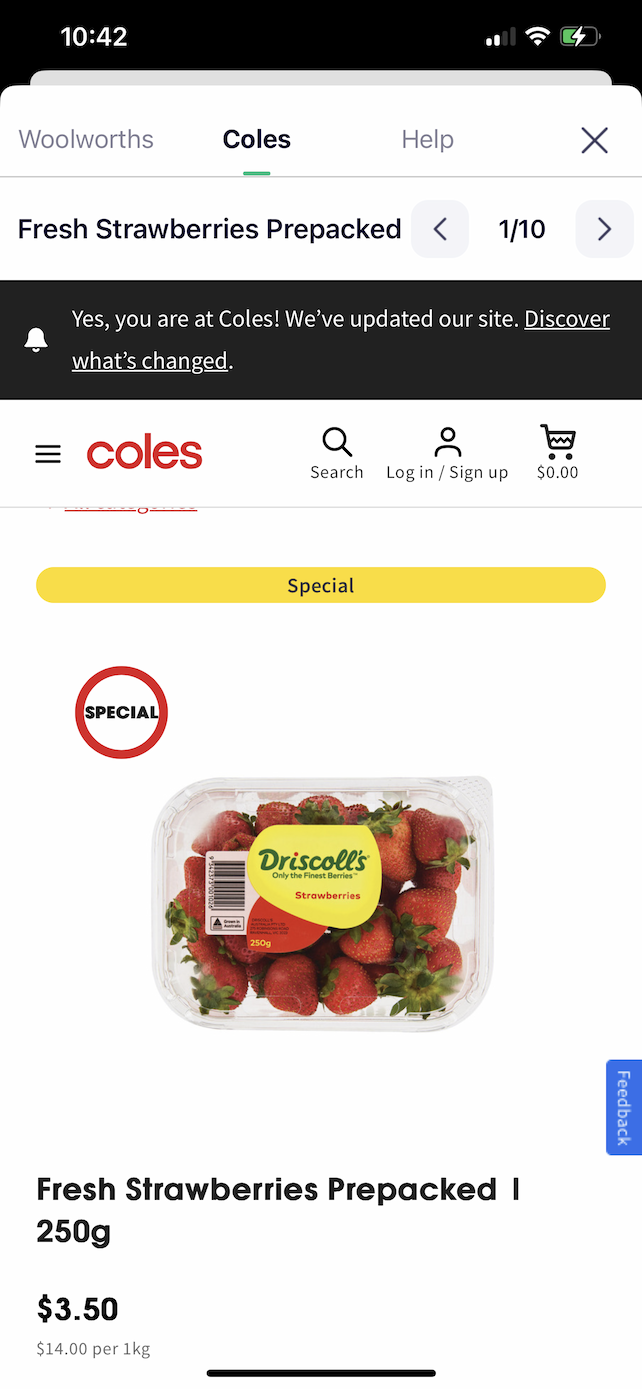
2. Tap on “Log in” and login to your Coles account. After logging in, you will be redirected to the first item page.
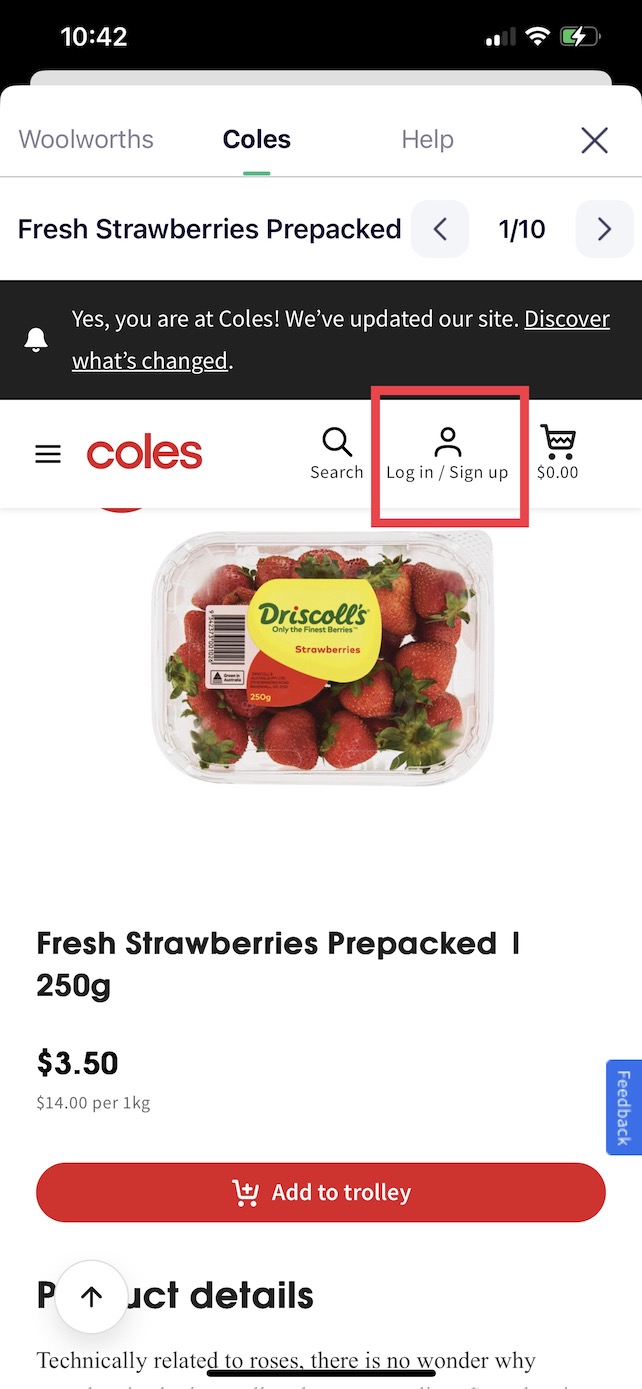
3. Tap the “Add to trolley” button to add the first item to your Coles shopping cart.
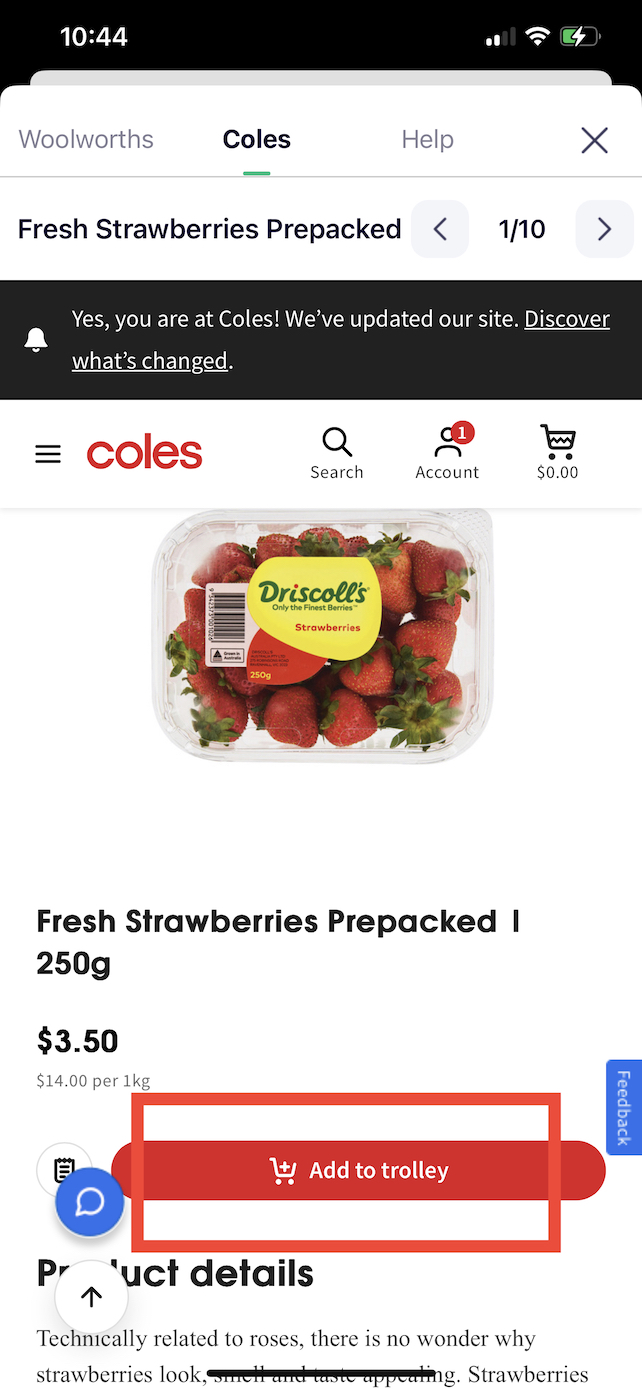
4. To switch to the next Coles item, tap the “next” button located at the top right corner.
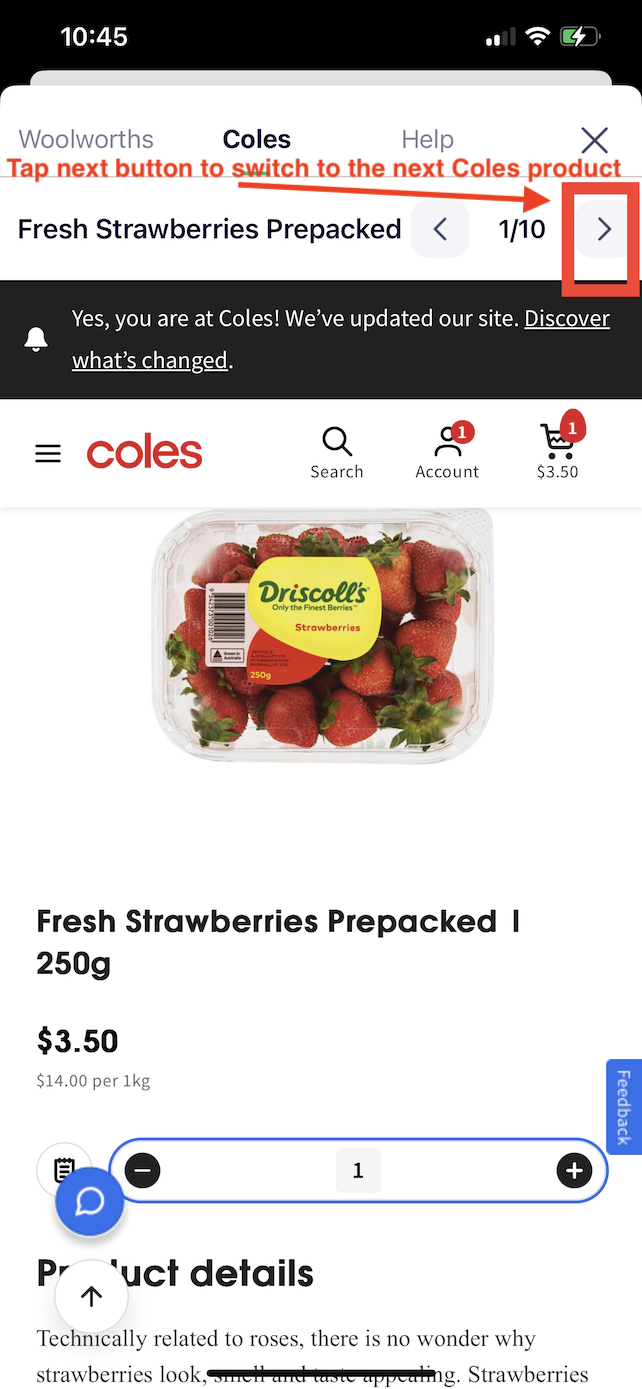
5. After viewing the second item page, tap the “Add to trolley” button to add the second item to your Coles shopping cart.
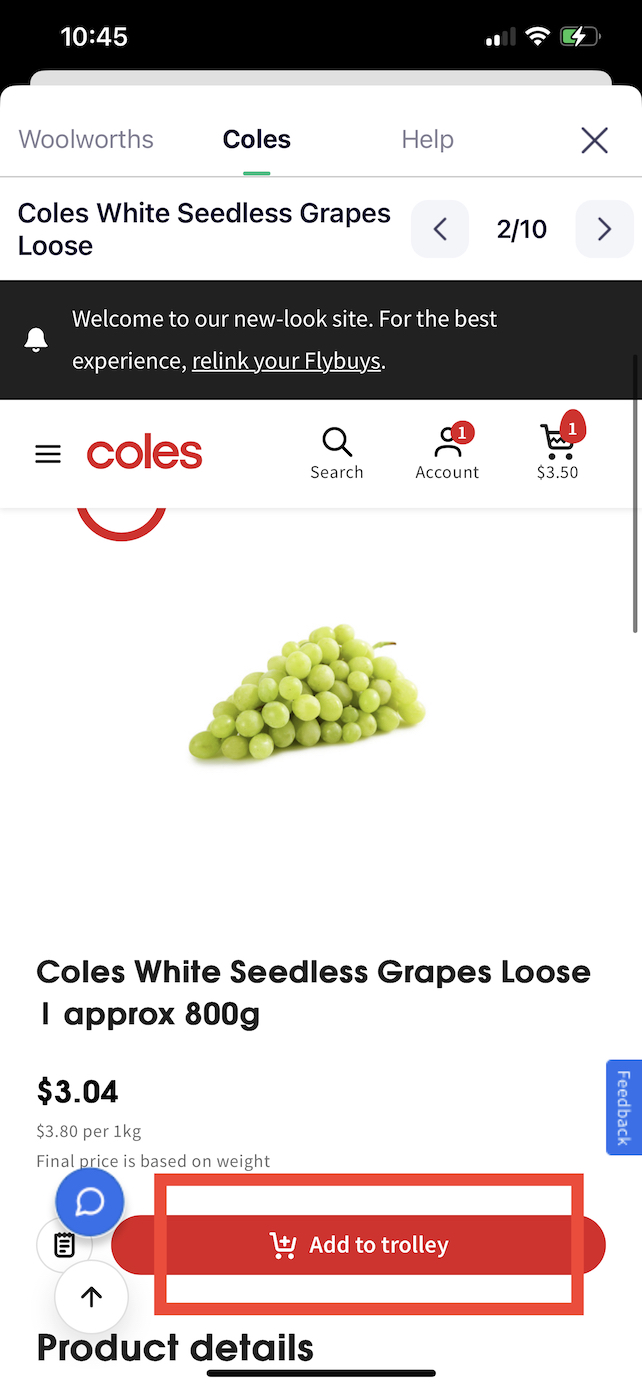
7. Continue this process until you’ve added all items to your cart and tap on Trolley to checkout.