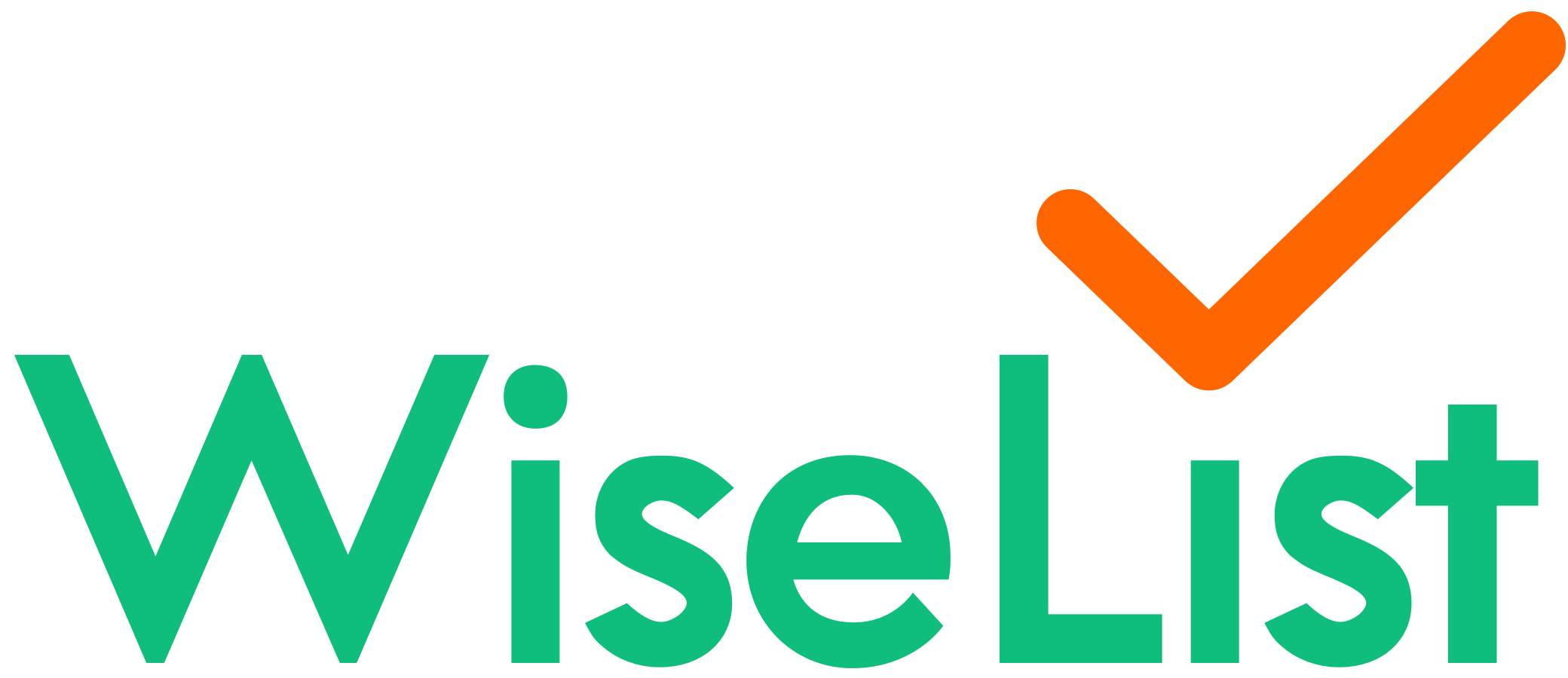How to Create Notes
- Option 1: Manual Creation
- Find “Notes”: Go to your Dashboard and tap “Notes.”
- New Note: Tap the “+” icon in the top right corner.
- Add Content: Enter title, text, and optionally a photo.
- Save & View: Tap “Save” and your note will appear in the “Notes” list.
- Option 2: Ask WiseList Assistance
- Find “Ask WiseList”: Tap the “Ask WiseList” bar on your Dashboard (camera & text box icon).
- Ask Your Question: Be specific (e.g., “Create a meal plan based on my supermarket receipt“).
- Save Your Note: When WiseList provides results, tap “Save to Notes.”
Managing Your Notes
- Find Your Notes: All saved notes are in the “Notes” section of your Dashboard.
- Easy Search with Tags: WiseList automatically adds tags to your notes. Tap relevant tags to quickly filter and find what you need.